Saving an AAR
To save the AAR, click on the stop button of the AAR recording component. Selecting this will activate the save AAR panel:
∆ Image 18b: Save AAR recording component |
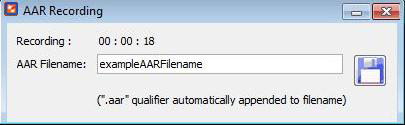
∆ Image 18c: Save AAR file window |
When “Save” is clicked in the user interface above, the saving operation is carried out. At this point VBS2 and VBS2Combined Arms will both cease recording AARs. The save button will be disabled until and entry has been made in the text field.
In the text field, type the name of the file you wish the AAR to be saved as. Note that VBS2Combined Arms will automatically append the map name and the “.aar” suffix. It will also insert the date time representation before the file to match the VBS2 format. For example, the above name could translate to the file:
2010_7_20_14_10.exampleAARFilename.Porto.aar
VBS2Combined Arms will save the VBS2 AAR with this filename and will save it to the Documents\VBS2\AAR directory of the current user’s directory.
It will also save a VBS2Combined Arms AAR file to the same directory. The VBS2Combined Arms AAR file has the file name:
2010_7_20_14_10_exampleAARFilename_Porto.aarSim
Note:
The dots are changed to underscore in all except the final occurrence. Also Fires is appended to the end of the filename..
